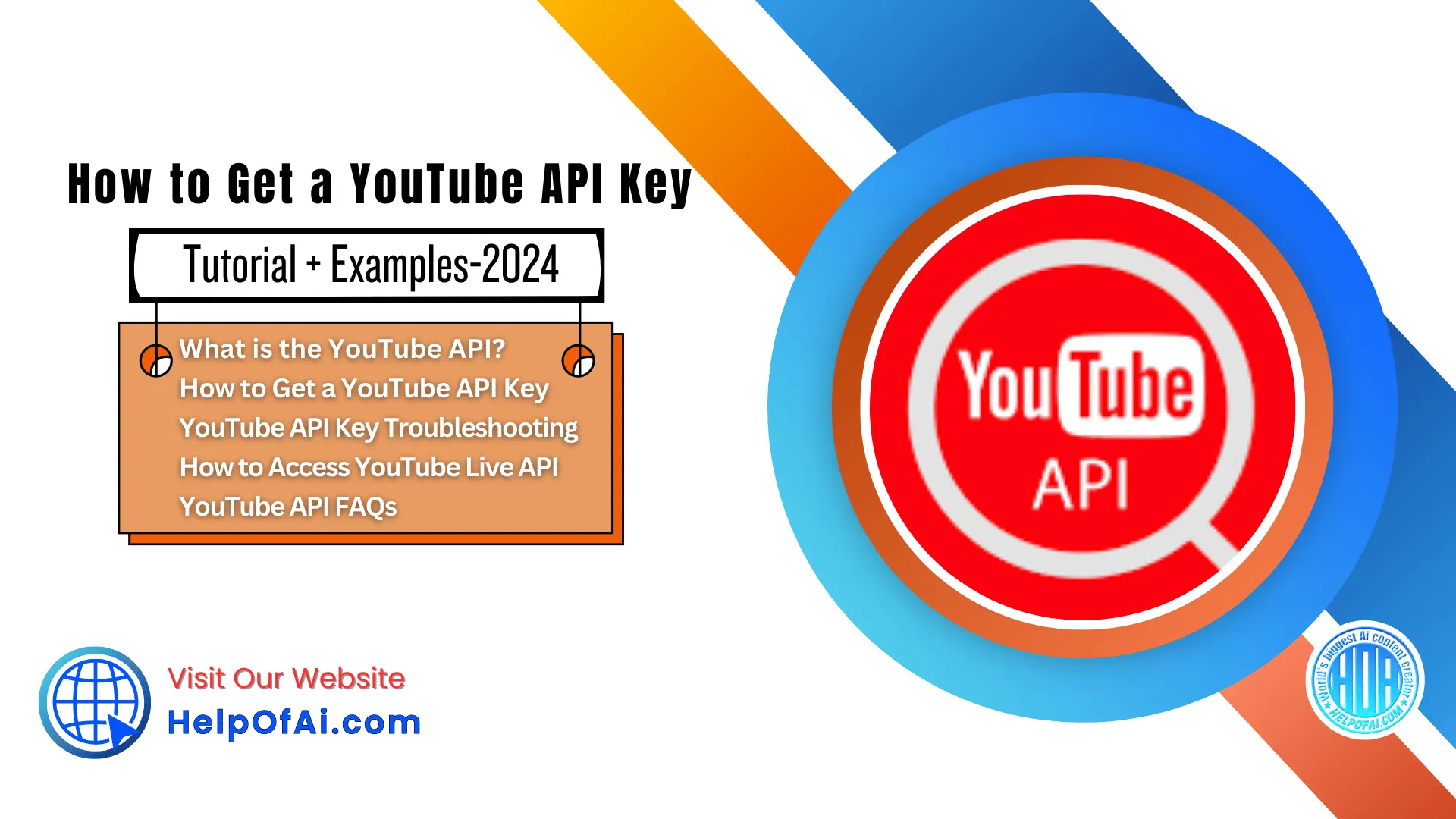There’s an easy way to use YouTube to grow your business without creating videos. You can embed existing YouTube content on your site using the YouTube API.
No scripting, no story boarding, and no filming required. Just use the content that has already been created. Let’s take a look at what the YouTube Data API is, how you can get an API key, and how you can use it for your brand.
What is the YouTube API?
The YouTube API is an application programming interface that allows you to embed videos, curate playlists, and offer other YouTube functionalities on your website. It helps businesses offer advanced video sharing features on their website or app without needing to write code from scratch.
Like other APIs (or Application Programming Interfaces), the YouTube API makes a programmer’s work easier by skipping the drudgery of writing every single line of code every time users need to access data. Instead, programmers can use predefined functions and protocols to curate YouTube videos on a website.
Additionally, the YouTube API has a wide selection of features and functionalities that make it accessible to developers and valuable to businesses. It allows you to retrieve data at a mass scale without needing to access individual videos and channels.
With that in mind, what kind of data can you feature using the YouTube API? Let’s take a look.
YouTube API Data
The YouTube API gives you access to YouTube’s data in a more comprehensive, scalable way than standalone YouTube embed codes would. You can retrieve entire playlists, users’ uploads, and even search results using the YouTube API. You can also add YouTube functionalities to your website so that users can upload videos and manage channel subscriptions straight from your website or app.
Let’s take a look at some of the most popular functionalities of the API. This is not an exhaustive list; we recommend perusing Google’s official documentation.
| YouTube Resource | Example HTTP Request | Description |
| i.e what you’d like to use the API for | i.e one possible request you could make with this resource | i.e what the action would look like on your website or app |
| YouTube Search | GET / search | Retrieves a range of search results based on the query you’ve set. |
| YouTube Playlists | DELETE / playlists | Deletes a playlist. |
| YouTube Videos | POST / videos | Uploads a video to YouTube from your website or app. |
| YouTube Comments | POST / comments / markAsSpam | Allows you to flag one or more comments as spam. |
| YouTube Channels | GET / channels | Retrieves a channel’s videos or playlists (or any other resource, such as comments). |
| YouTube Subscriptions | POST / subscriptions | Adds a subscriber to an authenticated user’s channel. |
| YouTube Channel Members | GET / members | Retrieves a list of members for a channel that has given you authorization. |
| YouTube Captions | PUT / captions | Updates a caption track (you can upload a new file or change it to a draft). |
| YouTube ChannelSections | POST / channelSections | Allows you to add a section of featured videos, for example, to an authenticated user’s channel. |
| YouTube Watermarks | POST / watermarks / unset | Allows you to remove a watermark image associated with a channel. |
Benefits of Using the YouTube API
Many marketers and business owners are missing out on the benefits of incorporating YouTube into their digital marketing strategy. Usually, it’s a question of how much time it takes to create high-quality video content.
In a typical YouTube marketing strategy, you would consistently publish video content every week with the hopes of generating likes and subscribers — a portion of which you’d hope would convert into customers. Luckily, this is no longer the only way to use YouTube for your business. YouTube has created an API that allows you to integrate your website with the social platform.
Here are some of the greatest benefits of using the YouTube API:
- You can take advantage of existing content. With the YouTube API, you don’t have to spend valuable time and resources creating content. Instead, you can take advantage of the content that has already been published to increase user engagement on your site.
- YouTube is one of the top social media platforms. With more than two billion active users in more than 100 countries, YouTube is the top video streaming app. It’s also the second-largest search engine, the second most popular social platform, and the second most visited site on the internet.
- Featuring YouTube’s content can increase your dwell time. Because the YouTube API can help you add YouTube content to your website, it will help users stay on the page for longer as they watch the content that you’ve specifically curated for them. This increase in dwell time signals to search engines that your content is valuable, boosting your rankings for target keywords.
- Using the API can help you convert more website visitors. Using the API is also valuable from a conversion rate and revenue standpoint. Prospects who engage with your content and stay on your website are more likely than not to make a purchase.
Using the YouTube API is a no-brainer for many marketers, but YouTube doesn’t allow just anyone to access this valuable tool or its data. To prevent potential abuse, YouTube grants each user a unique API key that allows them to connect their website or app to the platform.
Each API key is designated for an individual project. If you’re using the API on two different websites, you should create two different API keys.
Now, let’s go over how to get a YouTube API key step-by-step.
How to Get a YouTube API Key
- Log in to Google Developers Console.
- Create a new project.
- On the new project dashboard, click Explore & Enable APIs.
- In the library, navigate to YouTube Data API v3 under YouTube APIs.
- Enable the API.
- Create a credential.
- A screen will appear with the API key.
1. Log in to Google Developers Console.
You can log in to Google Developers Console using your Google account. If you don’t yet have one, you’ll need to create one.
2. Create a new project.
Once you log in, you’ll automatically be taken to an empty dashboard. On the upper right-hand corner, click Create Project.
![How to Get a YouTube API Key [Tutorial + Examples-2024] 1 Help Of Ai image Help Of Ai](https://helpofai.com/wp-content/uploads/2024/08/image.png)
You’ll be taken to a screen where you can add a project name, select your organization, and select a location (URL).
You can create a project without an organization. If you don’t have an organization, you won’t be prompted to select a location.
![How to Get a YouTube API Key [Tutorial + Examples-2024] 2 Help Of Ai image 1 Help Of Ai](https://helpofai.com/wp-content/uploads/2024/08/image-1.png)
Once you create a project, everything you do from here onwards, including creating the API key, will apply to that specific project. If you have multiple projects going at the same time, ensure that the correct one is selected by double-checking that the project is listed on the top navigation bar.
3. On the new project dashboard, click Explore & Enable APIs.
After creating a project, you’ll be taken to a brand new dashboard with different cards: Project Info, Resources, and so on.
Navigate to the Getting Started card and click on Explore & Enable APIs.
![How to Get a YouTube API Key [Tutorial + Examples-2024] 3 Help Of Ai image 2 Help Of Ai](https://helpofai.com/wp-content/uploads/2024/08/image-2.png)
Alternatively, on the sidebar, navigate to APIs & Services > Library.
4. In the library, navigate to YouTube Data API v3 under YouTube APIs.
Once you’ve reached the library, you’ll see a page divided into sections. Navigate to the section titled YouTube APIs and select YouTube Data API v3.
![How to Get a YouTube API Key [Tutorial + Examples-2024] 4 Help Of Ai image 3 Help Of Ai](https://helpofai.com/wp-content/uploads/2024/08/image-3.png)
Alternatively, you can search for the YouTube Data API on the search bar.
5. Enable the API.
After you arrive at the YouTube Data API page, click a blue button with the word Enable.
![How to Get a YouTube API Key [Tutorial + Examples-2024] 5 Help Of Ai image 4 Help Of Ai](https://helpofai.com/wp-content/uploads/2024/08/image-4.png)
6. Create a credential.
After clicking Enable, you’ll be taken to an overview page.
![How to Get a YouTube API Key [Tutorial + Examples-2024] 6 Help Of Ai image 5 Help Of Ai](https://helpofai.com/wp-content/uploads/2024/08/image-5.png)
On the top right corner, click Create Credentials.
On the Credentials window, select YouTube Data API v3 for the first blank space, Web server (e.g. node js. Tomcat) for the second, and check the Public data box on the third prompt.
![How to Get a YouTube API Key [Tutorial + Examples-2024] 7 Help Of Ai image 6 Help Of Ai](https://helpofai.com/wp-content/uploads/2024/08/image-6.png)
Right below that, click on the blue button titled What credentials do I need?
After that, your API key will automatically load.
![How to Get a YouTube API Key [Tutorial + Examples-2024] 8 Help Of Ai image 7 Help Of Ai](https://helpofai.com/wp-content/uploads/2024/08/image-7.png)
Click Done.
7. A screen will appear with the API key.
Finished! You’ve got your API key. It’s saved in your credentials for easy retrieval.
![How to Get a YouTube API Key [Tutorial + Examples-2024] 9 Help Of Ai image 8 Help Of Ai](https://helpofai.com/wp-content/uploads/2024/08/image-8.png)
YouTube API Key Troubleshooting
Where is My YouTube API Key?
Have you created an API key but don’t know how to find it? We’ll walk you through the process of finding it step-by-step.
- Step 1: Log in to Google Developers Console.
- Step 2: You’ll automatically be taken to your project dashboard, where you’ll see a series of cards. Under the APIs card, click Go to APIs overview.
![How to Get a YouTube API Key [Tutorial + Examples-2024] 10 Help Of Ai image 9 Help Of Ai](https://helpofai.com/wp-content/uploads/2024/08/image-9.png)
- Step 3: You’ll be taken to a dashboard with a sidebar. On this sidebar, click Credentials.
![How to Get a YouTube API Key [Tutorial + Examples-2024] 11 Help Of Ai image 10 Help Of Ai](https://helpofai.com/wp-content/uploads/2024/08/image-10.png)
- Step 4: All done! You’ll find the YouTube API key you created.
![How to Get a YouTube API Key [Tutorial + Examples-2024] 12 Help Of Ai image 11 Help Of Ai](https://helpofai.com/wp-content/uploads/2024/08/image-11.png)
My YouTube API Key is Not Working
Glitches happen all the time, especially when it comes to APIs.
Your API key may not be working because you’re using it for the wrong project. Be sure you’re using the key for the project that you created it for, especially if you created multiple projects at the same time.
If it’s still not working, consider creating a new API key entirely.
Once you’ve retrieved your YouTube API key, you can use it to call YouTube’s data. One other highly beneficial use is live-streaming events for your business. This will require you to access the YouTube Live Streaming API.
How to Access YouTube Live API
1. Follow steps 1-7 above to get a YouTube API key.
First, set up your project, website, or app and then get a YouTube API key. This key will let you access YouTube’s Live Streaming API.
Don’t forget to register your app with Google so that your API requests are successfully authenticated.
2. Learn the resources associated with the YouTube Live API.
![How to Get a YouTube API Key [Tutorial + Examples-2024] 13 Help Of Ai image Help Of Ai](https://helpofai.com/wp-content/uploads/2024/08/image.jpeg)
The YouTube Live Streaming API has a distinct set of resources you can make API calls for. These include:
- liveBroadcast refers to the metadata of your live YouTube video.
- liveStream refers to the actual content you’ll be transmitting during your live event.
- liveCuepoint refers to an ad break in your live video.
The YouTube Live API also shares some resources with the YouTube Data API, including:
- video refers to a single YouTube video.
- videoAdvertisingOptions refers to the ad settings for your broadcast.
- asset refers to a piece of intellectual property (such as a scene from a movie or show) that’s not owned by you.
- policy refers to any rules or policies that your live broadcast or YouTube video is under.
3. Learn what you can do with certain resources.
For each of these resources, you can complete a certain set of actions, which are called “methods.” The methods you can use will vary depending on the resource you’re trying to create an API call for.
For instance, you can do the following with a liveBroadcast resource:
- list: Allows you to retrieve a range of broadcasts that match your request parameters.
- insert: Allows you to create a live broadcast.
- update: Allows you to change a live broadcasts’ metadata or settings.
- delete: Allows you to delete a broadcast.
And much, much more. It all depends on what exactly you’re trying to do. If you’re feeling at a loss and don’t know how to use the YouTube Live Streaming API for, say, your WordPress website, you might consider using a plugin such as WP YouTube Live.
4. Try it out using Google’s API explorer tool.
![How to Get a YouTube API Key [Tutorial + Examples-2024] 14 Help Of Ai image 1 Help Of Ai](https://helpofai.com/wp-content/uploads/2024/08/image-1.jpeg)
Before you touch a single line of your code on your actual app or website, try out the Live Streaming API using Google’s built-in API explorer tool. In it, you can specify parameters such as broadcastStatus, broadcastType, pageToken, and more (but the fields will vary depending on the resource and method you’re testing). This allows you to draft up the code in a sandbox environment without manipulating the code you’ve already written for your website or app.
If you’re looking for more general examples of the YouTube Data API, you’re in luck. Below, we share some code samples for common things you might want to do using the API.
YouTube API Examples
![How to Get a YouTube API Key [Tutorial + Examples-2024] 15 Help Of Ai image 14 Help Of Ai](https://helpofai.com/wp-content/uploads/2024/08/image-14.png)
What are some other ways you can use the YouTube API on your website or app? Below, you’ll find useful code samples for common YouTube API use cases.
1. Retrieving Your Uploads
The following code samples allow you to retrieve your own or another user’s uploads. Choose the one that aligns with the coding language or platform you’re using.
AppsScript
function retrieveMyUploads() {
var results = YouTube.Channels.list('contentDetails', {mine: true});
for(var i in results.items) {
var item = results.items[i];
// Get the playlist ID, which is nested in contentDetails, as described in the
// Channel resource: https://developers.google.com/youtube/v3/docs/channels
var playlistId = item.contentDetails.relatedPlaylists.uploads;
var nextPageToken = '';
// This loop retrieves a set of playlist items and checks the nextPageToken in the
// response to determine whether the list contains additional items. It repeats that process
// until it has retrieved all of the items in the list.
while (nextPageToken != null) {
var playlistResponse = YouTube.PlaylistItems.list('snippet', {
playlistId: playlistId,
maxResults: 25,
pageToken: nextPageToken
});
for (var j = 0; j < playlistResponse.items.length; j++) {
var playlistItem = playlistResponse.items[j];
Logger.log('[%s] Title: %s',
playlistItem.snippet.resourceId.videoId,
playlistItem.snippet.title);
}
nextPageToken = playlistResponse.nextPageToken;
}
}
}Go
package main
import (
"fmt"
"log"
"google.golang.org/api/youtube/v3"
)
// Retrieve playlistItems in the specified playlist
func playlistItemsList(service *youtube.Service, part string, playlistId string, pageToken string) *youtube.PlaylistItemListResponse {
call := service.PlaylistItems.List(part)
call = call.PlaylistId(playlistId)
if pageToken != "" {
call = call.PageToken(pageToken)
}
response, err := call.Do()
handleError(err, "")
return response
}
// Retrieve resource for the authenticated user's channel
func channelsListMine(service *youtube.Service, part string) *youtube.ChannelListResponse {
call := service.Channels.List(part)
call = call.Mine(true)
response, err := call.Do()
handleError(err, "")
return response
}
func main() {
client := getClient(youtube.YoutubeReadonlyScope)
service, err := youtube.New(client)
if err != nil {
log.Fatalf("Error creating YouTube client: %v", err)
}
response := channelsListMine(service, "contentDetails")
for _, channel := range response.Items {
playlistId := channel.ContentDetails.RelatedPlaylists.Uploads
// Print the playlist ID for the list of uploaded videos.
fmt.Printf("Videos in list %s\r\n", playlistId)
nextPageToken := ""
for {
// Retrieve next set of items in the playlist.
playlistResponse := playlistItemsList(service, "snippet", playlistId, nextPageToken)
for _, playlistItem := range playlistResponse.Items {
title := playlistItem.Snippet.Title
videoId := playlistItem.Snippet.ResourceId.VideoId
fmt.Printf("%v, (%v)\r\n", title, videoId)
}
// Set the token to retrieve the next page of results
// or exit the loop if all results have been retrieved.
nextPageToken = playlistResponse.NextPageToken
if nextPageToken == "" {
break
}
fmt.Println()
}
}
}.NET
using System;
using System.IO;
using System.Reflection;
using System.Threading;
using System.Threading.Tasks;
using Google.Apis.Auth.OAuth2;
using Google.Apis.Services;
using Google.Apis.Upload;
using Google.Apis.Util.Store;
using Google.Apis.YouTube.v3;
using Google.Apis.YouTube.v3.Data;
namespace Google.Apis.YouTube.Samples
{
/// <summary>
/// YouTube Data API v3 sample: retrieve my uploads.
/// Relies on the Google APIs Client Library for .NET, v1.7.0 or higher.
/// See https://developers.google.com/api-client-library/dotnet/get_started
/// </summary>
internal class MyUploads
{
[STAThread]
static void Main(string[] args)
{
Console.WriteLine("YouTube Data API: My Uploads");
Console.WriteLine("============================");
try
{
new MyUploads().Run().Wait();
}
catch (AggregateException ex)
{
foreach (var e in ex.InnerExceptions)
{
Console.WriteLine("Error: " + e.Message);
}
}
Console.WriteLine("Press any key to continue...");
Console.ReadKey();
}
private async Task Run()
{
UserCredential credential;
using (var stream = new FileStream("client_secrets.json", FileMode.Open, FileAccess.Read))
{
credential = await GoogleWebAuthorizationBroker.AuthorizeAsync(
GoogleClientSecrets.Load(stream).Secrets,
// This OAuth 2.0 access scope allows for read-only access to the authenticated
// user's account, but not other types of account access.
new[] { YouTubeService.Scope.YoutubeReadonly },
"user",
CancellationToken.None,
new FileDataStore(this.GetType().ToString())
);
}
var youtubeService = new YouTubeService(new BaseClientService.Initializer()
{
HttpClientInitializer = credential,
ApplicationName = this.GetType().ToString()
});
var channelsListRequest = youtubeService.Channels.List("contentDetails");
channelsListRequest.Mine = true;
// Retrieve the contentDetails part of the channel resource for the authenticated user's channel.
var channelsListResponse = await channelsListRequest.ExecuteAsync();
foreach (var channel in channelsListResponse.Items)
{
// From the API response, extract the playlist ID that identifies the list
// of videos uploaded to the authenticated user's channel.
var uploadsListId = channel.ContentDetails.RelatedPlaylists.Uploads;
Console.WriteLine("Videos in list {0}", uploadsListId);
var nextPageToken = "";
while (nextPageToken != null)
{
var playlistItemsListRequest = youtubeService.PlaylistItems.List("snippet");
playlistItemsListRequest.PlaylistId = uploadsListId;
playlistItemsListRequest.MaxResults = 50;
playlistItemsListRequest.PageToken = nextPageToken;
// Retrieve the list of videos uploaded to the authenticated user's channel.
var playlistItemsListResponse = await playlistItemsListRequest.ExecuteAsync();
foreach (var playlistItem in playlistItemsListResponse.Items)
{
// Print information about each video.
Console.WriteLine("{0} ({1})", playlistItem.Snippet.Title, playlistItem.Snippet.ResourceId.VideoId);
}
nextPageToken = playlistItemsListResponse.NextPageToken;
}
}
}
}
}Ruby
#!/usr/bin/ruby
require 'rubygems'
gem 'google-api-client', '>0.7'
require 'google/api_client'
require 'google/api_client/client_secrets'
require 'google/api_client/auth/file_storage'
require 'google/api_client/auth/installed_app'
# This OAuth 2.0 access scope allows for read-only access to the authenticated
# user's account, but not other types of account access.
YOUTUBE_READONLY_SCOPE = 'https://www.googleapis.com/auth/youtube.readonly'
YOUTUBE_API_SERVICE_NAME = 'youtube'
YOUTUBE_API_VERSION = 'v3'
def get_authenticated_service
client = Google::APIClient.new(
:application_name => $PROGRAM_NAME,
:application_version => '1.0.0'
)
youtube = client.discovered_api(YOUTUBE_API_SERVICE_NAME, YOUTUBE_API_VERSION)
file_storage = Google::APIClient::FileStorage.new("#{$PROGRAM_NAME}-oauth2.json")
if file_storage.authorization.nil?
client_secrets = Google::APIClient::ClientSecrets.load
flow = Google::APIClient::InstalledAppFlow.new(
:client_id => client_secrets.client_id,
:client_secret => client_secrets.client_secret,
:scope => [YOUTUBE_READONLY_SCOPE]
)
client.authorization = flow.authorize(file_storage)
else
client.authorization = file_storage.authorization
end
return client, youtube
end
def main
client, youtube = get_authenticated_service
begin
# Retrieve the "contentDetails" part of the channel resource for the
# authenticated user's channel.
channels_response = client.execute!(
:api_method => youtube.channels.list,
:parameters => {
:mine => true,
:part => 'contentDetails'
}
)
channels_response.data.items.each do |channel|
# From the API response, extract the playlist ID that identifies the list
# of videos uploaded to the authenticated user's channel.
uploads_list_id = channel['contentDetails']['relatedPlaylists']['uploads']
# Retrieve the list of videos uploaded to the authenticated user's channel.
next_page_token = ''
until next_page_token.nil?
playlistitems_response = client.execute!(
:api_method => youtube.playlist_items.list,
:parameters => {
:playlistId => uploads_list_id,
:part => 'snippet',
:maxResults => 50,
:pageToken => next_page_token
}
)
puts "Videos in list #{uploads_list_id}"
# Print information about each video.
playlistitems_response.data.items.each do |playlist_item|
title = playlist_item['snippet']['title']
video_id = playlist_item['snippet']['resourceId']['videoId']
puts "#{title} (#{video_id})"
end
next_page_token = playlistitems_response.next_page_token
end
puts
end
rescue Google::APIClient::TransmissionError => e
puts e.result.body
end
end
main2. Retrieving Search Results for a Certain Keyword
You can use the YouTube API to retrieve search results for a certain keyword. Use the code samples below to do so.
AppsScript
/**
* This function searches for videos related to the keyword 'dogs'. The video IDs and titles
* of the search results are logged to Apps Script's log.
*
* Note that this sample limits the results to 25. To return more results, pass
* additional parameters as documented here:
* https://developers.google.com/youtube/v3/docs/search/list
*/
function searchByKeyword() {
var results = YouTube.Search.list('id,snippet', {q: 'dogs', maxResults: 25});
for(var i in results.items) {
var item = results.items[i];
Logger.log('[%s] Title: %s', item.id.videoId, item.snippet.title);
}
}Go
package main
import (
"flag"
"fmt"
"log"
"net/http"
"google.golang.org/api/googleapi/transport"
"google.golang.org/api/youtube/v3"
)
var (
query = flag.String("query", "Google", "Search term")
maxResults = flag.Int64("max-results", 25, "Max YouTube results")
)
const developerKey = "YOUR DEVELOPER KEY"
func main() {
flag.Parse()
client := &http.Client{
Transport: &transport.APIKey{Key: developerKey},
}
service, err := youtube.New(client)
if err != nil {
log.Fatalf("Error creating new YouTube client: %v", err)
}
// Make the API call to YouTube.
call := service.Search.List("id,snippet").
Q(*query).
MaxResults(*maxResults)
response, err := call.Do()
handleError(err, "")
// Group video, channel, and playlist results in separate lists.
videos := make(map[string]string)
channels := make(map[string]string)
playlists := make(map[string]string)
// Iterate through each item and add it to the correct list.
for _, item := range response.Items {
switch item.Id.Kind {
case "youtube#video":
videos[item.Id.VideoId] = item.Snippet.Title
case "youtube#channel":
channels[item.Id.ChannelId] = item.Snippet.Title
case "youtube#playlist":
playlists[item.Id.PlaylistId] = item.Snippet.Title
}
}
printIDs("Videos", videos)
printIDs("Channels", channels)
printIDs("Playlists", playlists)
}
// Print the ID and title of each result in a list as well as a name that
// identifies the list. For example, print the word section name "Videos"
// above a list of video search results, followed by the video ID and title
// of each matching video.
func printIDs(sectionName string, matches map[string]string) {
fmt.Printf("%v:\n", sectionName)
for id, title := range matches {
fmt.Printf("[%v] %v\n", id, title)
}
fmt.Printf("\n\n")
}.NET
using System;
using System.Collections.Generic;
using System.IO;
using System.Reflection;
using System.Threading;
using System.Threading.Tasks;
using Google.Apis.Auth.OAuth2;
using Google.Apis.Services;
using Google.Apis.Upload;
using Google.Apis.Util.Store;
using Google.Apis.YouTube.v3;
using Google.Apis.YouTube.v3.Data;
namespace Google.Apis.YouTube.Samples
{
/// <summary>
/// YouTube Data API v3 sample: search by keyword.
/// Relies on the Google APIs Client Library for .NET, v1.7.0 or higher.
/// See https://developers.google.com/api-client-library/dotnet/get_started
///
/// Set ApiKey to the API key value from the APIs & auth > Registered apps tab of
/// https://cloud.google.com/console
/// Please ensure that you have enabled the YouTube Data API for your project.
/// </summary>
internal class Search
{
[STAThread]
static void Main(string[] args)
{
Console.WriteLine("YouTube Data API: Search");
Console.WriteLine("========================");
try
{
new Search().Run().Wait();
}
catch (AggregateException ex)
{
foreach (var e in ex.InnerExceptions)
{
Console.WriteLine("Error: " + e.Message);
}
}
Console.WriteLine("Press any key to continue...");
Console.ReadKey();
}
private async Task Run()
{
var youtubeService = new YouTubeService(new BaseClientService.Initializer()
{
ApiKey = "REPLACE_ME",
ApplicationName = this.GetType().ToString()
});
var searchListRequest = youtubeService.Search.List("snippet");
searchListRequest.Q = "Google"; // Replace with your search term.
searchListRequest.MaxResults = 50;
// Call the search.list method to retrieve results matching the specified query term.
var searchListResponse = await searchListRequest.ExecuteAsync();
List<string> videos = new List<string>();
List<string> channels = new List<string>();
List<string> playlists = new List<string>();
// Add each result to the appropriate list, and then display the lists of
// matching videos, channels, and playlists.
foreach (var searchResult in searchListResponse.Items)
{
switch (searchResult.Id.Kind)
{
case "youtube#video":
videos.Add(String.Format("{0} ({1})", searchResult.Snippet.Title, searchResult.Id.VideoId));
break;
case "youtube#channel":
channels.Add(String.Format("{0} ({1})", searchResult.Snippet.Title, searchResult.Id.ChannelId));
break;
case "youtube#playlist":
playlists.Add(String.Format("{0} ({1})", searchResult.Snippet.Title, searchResult.Id.PlaylistId));
break;
}
}
Console.WriteLine(String.Format("Videos:\n{0}\n", string.Join("\n", videos)));
Console.WriteLine(String.Format("Channels:\n{0}\n", string.Join("\n", channels)));
Console.WriteLine(String.Format("Playlists:\n{0}\n", string.Join("\n", playlists)));
}
}
}Ruby
#!/usr/bin/ruby
require 'rubygems'
gem 'google-api-client', '>0.7'
require 'google/api_client'
require 'trollop'
# Set DEVELOPER_KEY to the API key value from the APIs & auth > Credentials
# tab of
# {{ Google Cloud Console }} <{{ https://cloud.google.com/console }}>
# Please ensure that you have enabled the YouTube Data API for your project.
DEVELOPER_KEY = 'REPLACE_ME'
YOUTUBE_API_SERVICE_NAME = 'youtube'
YOUTUBE_API_VERSION = 'v3'
def get_service
client = Google::APIClient.new(
:key => DEVELOPER_KEY,
:authorization => nil,
:application_name => $PROGRAM_NAME,
:application_version => '1.0.0'
)
youtube = client.discovered_api(YOUTUBE_API_SERVICE_NAME, YOUTUBE_API_VERSION)
return client, youtube
end
def main
opts = Trollop::options do
opt :q, 'Search term', :type => String, :default => 'Google'
opt :max_results, 'Max results', :type => :int, :default => 25
end
client, youtube = get_service
begin
# Call the search.list method to retrieve results matching the specified
# query term.
search_response = client.execute!(
:api_method => youtube.search.list,
:parameters => {
:part => 'snippet',
:q => opts[:q],
:maxResults => opts[:max_results]
}
)
videos = []
channels = []
playlists = []
# Add each result to the appropriate list, and then display the lists of
# matching videos, channels, and playlists.
search_response.data.items.each do |search_result|
case search_result.id.kind
when 'youtube#video'
videos << "#{search_result.snippet.title} (#{search_result.id.videoId})"
when 'youtube#channel'
channels << "#{search_result.snippet.title} (#{search_result.id.channelId})"
when 'youtube#playlist'
playlists << "#{search_result.snippet.title} (#{search_result.id.playlistId})"
end
end
puts "Videos:\n", videos, "\n"
puts "Channels:\n", channels, "\n"
puts "Playlists:\n", playlists, "\n"
rescue Google::APIClient::TransmissionError => e
puts e.result.body
end
end
mainFor more AppsScript, Go, .NET, and Ruby code samples, click here.
Custom YouTube API Code Samples
![How to Get a YouTube API Key [Tutorial + Examples-2024] 16 Help Of Ai image 12 Help Of Ai](https://helpofai.com/wp-content/uploads/2024/08/image-12.png)
If you’re using Java, JavaScript, PHP, Python, or curl to connect your website or app to the YouTube API, click here to access code samples you can customize.
To create a code sample for your specific use case, take the following steps.
- Choose a resource. This refers to the data you want to retrieve using the API. For example, you can choose “channels,” “videos,” “playlists,” and “search.”
- Choose a method that aligns with what you’re generally looking to do. For “videos,” for example, you can choose “list,” “getRating,” or “insert.”
- Find the use case that aligns with what you specifically want to do. For instance, after choosing “videos” as your resource and “list” as your method, you can either get a code sample for listing YouTube’s most popular videos or listing your liked videos.
- Click the </> next to the use case. This will open up a “Try this API” window where you can customize the request parameters, such as the videoCategoryId and regionCode.
- After you’re finished customizing, click Execute. You’ll be prompted to log in and provide access to the API Explorer. You’ll then be taken back to the previous window, where your code snippet has been generated.
How to Use the YouTube API on Your WordPress Website
If you’re new to APIs and don’t know how to use it on your website, you’re in luck. It’s relatively simple to do even if you don’t have any advanced technical knowledge.
Using a plugin and a YouTube API key, you can step in and develop standalone content or lists of videos about specific subjects within your industry. This will make it easier for your audience to discover quality YouTube content while promoting the content creator for free. Your payment comes about in the form of growing website traffic.
Video is also a great way to illustrate your points when writing blog posts. It delivers the message faster, can cover more depth, and is the preferred content consumption method for many.
Here are some WordPress YouTube plugins you can use to engage your visitors on your WordPress website. For each of these plugins, you’ll need a YouTube API key.
1. WonderPlugin
WonderPlugin lets you embed a playlist gallery on your website using a YouTube API key. You can also embed YouTube carousels.
2. VideographyWP
VideographyWP is a handy plugin that allows you to replace featured images with featured videos. After you input a YouTube API key into the plugin’s settings, the plugin retrieves the video for you without you needing to code it into the theme or page.
3. Automatic YouTube Gallery
Automatic YouTube Gallery is as automatic as it sounds. To create a video gallery on your WP website, simply input the name of the channel, user, search term, or playlist into the plugin’s settings. You’ll need a YouTube API key for this plugin to automatically retrieve the data.
4. WP YouTube Lite
WP YouTube Lite allows you to embed videos on your site without slowing down your page speed. Using the YouTube API, it loads YouTube videos into a much lighter video player that will keep your page’s loading time fast.
5. Feed Them Social
The Feed Them Social plugin allows you to create and embed social media feeds on your website. It interfaces with the YouTube API to retrieve all of YouTube’s data and create a custom feed. To activate a YouTube feed, you’ll navigate to the YouTube Options page on your plugin settings and enter your API key.
YouTube API FAQs
Still have questions about using the YouTube API? We have answers below.
Is the YouTube API Free?
The YouTube API is free if you don’t exceed your daily API request quota. Each request costs a predetermined amount of points. You get 10,000 points per day.
How Much Does the YouTube API Cost?
The charge for accessing the YouTube Data API is based on quota usage. For each project, you’re given 10,000 free points per day and all requests cost at least one point.
![How to Get a YouTube API Key [Tutorial + Examples-2024] 17 Help Of Ai image 13 Help Of Ai](https://helpofai.com/wp-content/uploads/2024/08/image-13.png)
You can estimate your quota costs using the Quota Calculator, and if you need more queries, you can apply for higher quotas. The pricing may not remain the same.
Use the YouTube API to Grow Better
YouTube can help you reach a larger audience and grow your customer base. It has an established user base, providing the perfect environment for businesses, marketers, creatives, and virtually anyone who wants to reach the public to do so easily.
Consistently creating high quality, original content can be difficult to incorporate into most marketing strategies. But with access to the YouTube Data API, you can take the second-best route to use YouTube for marketing: sharing video on your website.