Overview – What is Webuzo?
Softaculous Webuzo is a single user APPS Panel suitable mostly for the VPS (Virtual Private Server) and Dedicated Server. It helps users in managing applications like Java, PHP, NginX, LigHTTPD, MySQL, MongoDB, Ruby, Perl, Git, SVN, etc. Installing Webuzo is very simple. This blog post will show you how to install Webuzo on a newly installed Operating System – CentOS, Ubuntu, Fedora, Debian and other Linux Distributions.
Requirements
- Newly installed CentOS 6.x / 7.x or Red Hat Enterprise Linux 6.x / 7.x or Scientific Linux 6.x / 7.x (x86_64) / Ubuntu LTS
- YUM / apt-get / tar / wget packages installed
- RAM – Minimum 1 GB (Recommended 2 GB for best performance)
- Disk Space – Minimum 5 GB (Recommended 10 GB for best performance)
- Open Ports – 2002, 2003, 2004, 2005, 21, 22, 25, 53, 80, 143, 443, 465, 993 and 3306 (It is recommended to keep these ports open on your server)
- Note : There should be no PHP, Apache, MySQL installed on the server
Install on CentOS and Ubuntu
Open a Shell Terminal (e.g. PuTTY) and SSH to your server. Run the following commands:
1) Download the installer to your server:
wget -N http://files.webuzo.com/install.sh
2) Change the permissions to the file to make it executable (0755)
chmod 0755 install.sh
3) Run the Webuzo Installer
./install.sh // This will install the LAMP Stack, DNS Server and FTP server along with Webuzo
Or
No Apps
If you want Webuzo not to install any apps you can use the following value for install parameter :
./install.sh --install=none
Later you can install apps from Webuzo Admin Panel -> Apps -> Install an App page.
Selected Apps
If you want Webuzo to install selected apps you can pass the app names comma separated to the install parameter. E.g :
./install.sh --install=apache2,mariadb108,bind,exim,dovecot,php81,php80,php74Below are app names for a few popular apps :
Web Servers
- apache2
- openlitespeed
- lsws
- nginx
- nodejs
- nodejs14
- nodejs16
- nodejs17
- nodejs18
- nodejs19
Database Servers
- mysql80
- mysql57
- mariadb109
- mariadb108
- mariadb107
- mongodb
- pgsql
- sqlite
Scripting Languages
- php82
- php81
- php80
- php74
- php73
- php72
- php71
- perl
- python2
- python3
Utilities
- exim
- dovecot
- bind
- pureftpd
- sa (SpamAssasin)
- jailshell
- webdisk
- varnish
- django
- passenger
Security
- csf
- clamav
- cxs
- ImunifyAV
- ImunifyAV+
- Imunify360
You can find a list softnames of all available apps here :
https://api.webuzo.com/apps.php?in=json
Use the softname values from the above list.
Select Mirror (Optional)
You can set the mirror for downloading apps., following are the list of our mirrors :
s0, s1, s2, s3, s4, s5, s7, s8
Example:
./install.sh --mirror=s8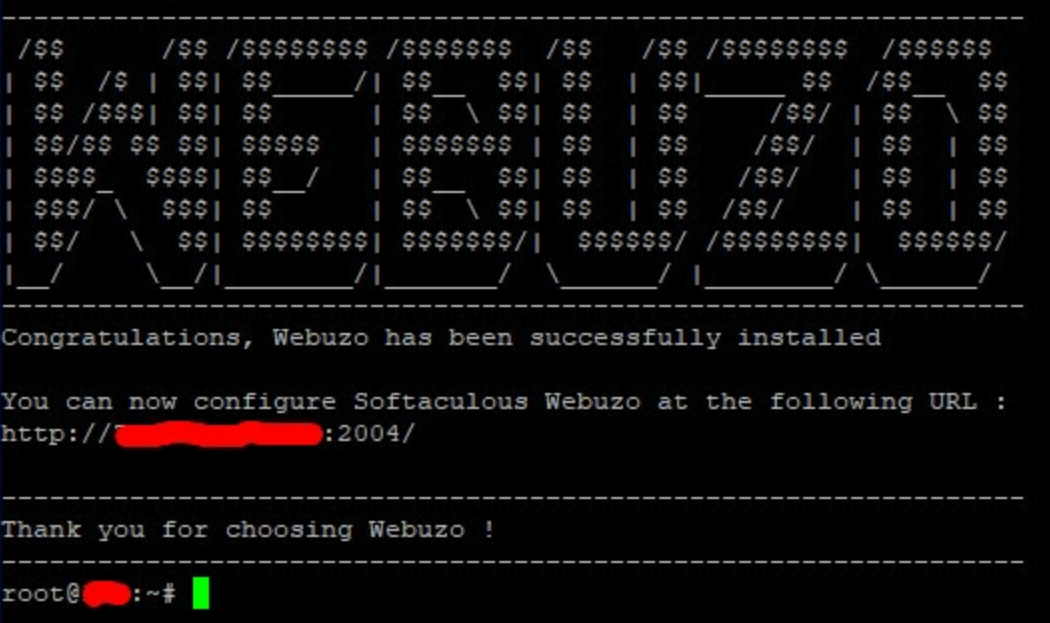
This will setup the required Web Server and other important configurations. Note : A log file of the installation process will be created – /root/webuzo-install.log
Login To The Admin Panel
To login to the Webuzo Admin Panel, visit the following URL :
https://Your-IP:2005/
OR
http://Your-IP:2004/
The username and password will be the root credentials details of your server.
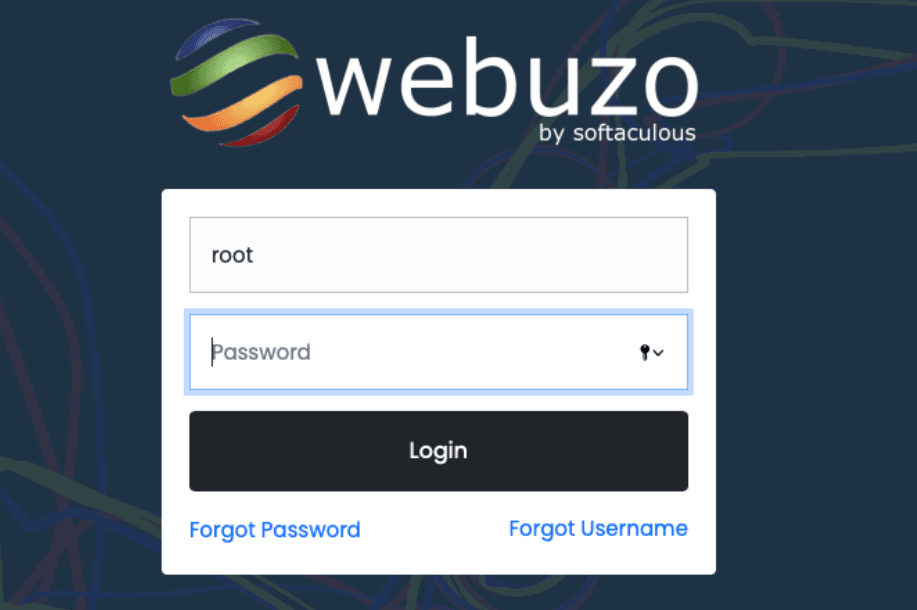
Panel Configuration
After the installation is completed we recommend you check the panel configuration. The Panel configuration is located at the Admin Panel -> Settings -> Panel Config. Please check the options there and correct anything which you feel is not correct as per the server.
Server IP, Hostname And Nameservers
Please enter a valid IP of this server and a hostname which will not be used by any user.
You will need to point your nameserver to the servers IP where you are installing Webuzo. Webuzo will ask you for the Primary Nameserver (e.g. ns1.example.com) and the Secondary Nameserver (e.g. ns2.example.com).
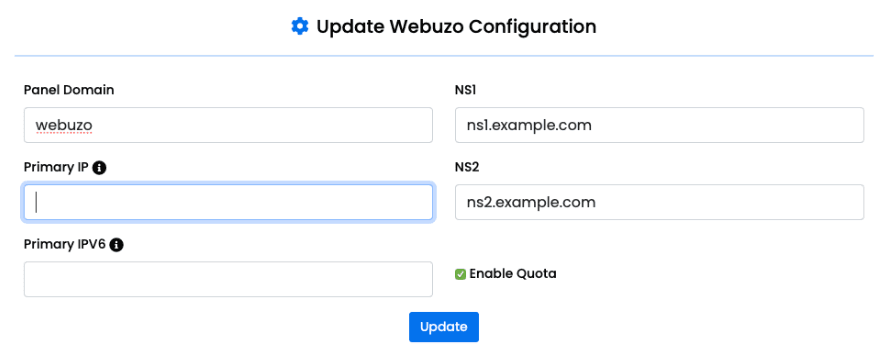
Create A User
Now that the Panel is configured we will create endusers / shared hosting users. The Add User wizard is located inside the Admin Panel -> Users -> Add User. Its a simple wizard and you just need to enter the users domain, username, password, email. You can then choose a hosting plan if you have created any or manually assign the resources to the user. You can also automate the process and link your billing systems like WHMCS, Blesta, etc. Following is the screenshot of the Add User wizard.

Add User Wizard
You can also create Resellers who can then create their own sub users. Please refer to our documentation for this.
Access The Enduser Panel
The Webuzo Enduser Panel is located at port 2002 and 2003 :
https://Your-IP:2003/
OR
http://Your-IP:2002/
To login to any user from the Admin Panel, simply visit the Users -> List Users Wizard and click on the icon in the Login column.
Enduser Panel Screenshot
Install DNS Only Server
Open a Shell Terminal (e.g. PuTTY) and SSH to your server. Run the following commands:
wget -N https://files.webuzo.com/install.sh
chmod 0755 install.sh
./install.sh --install=apache2,bind