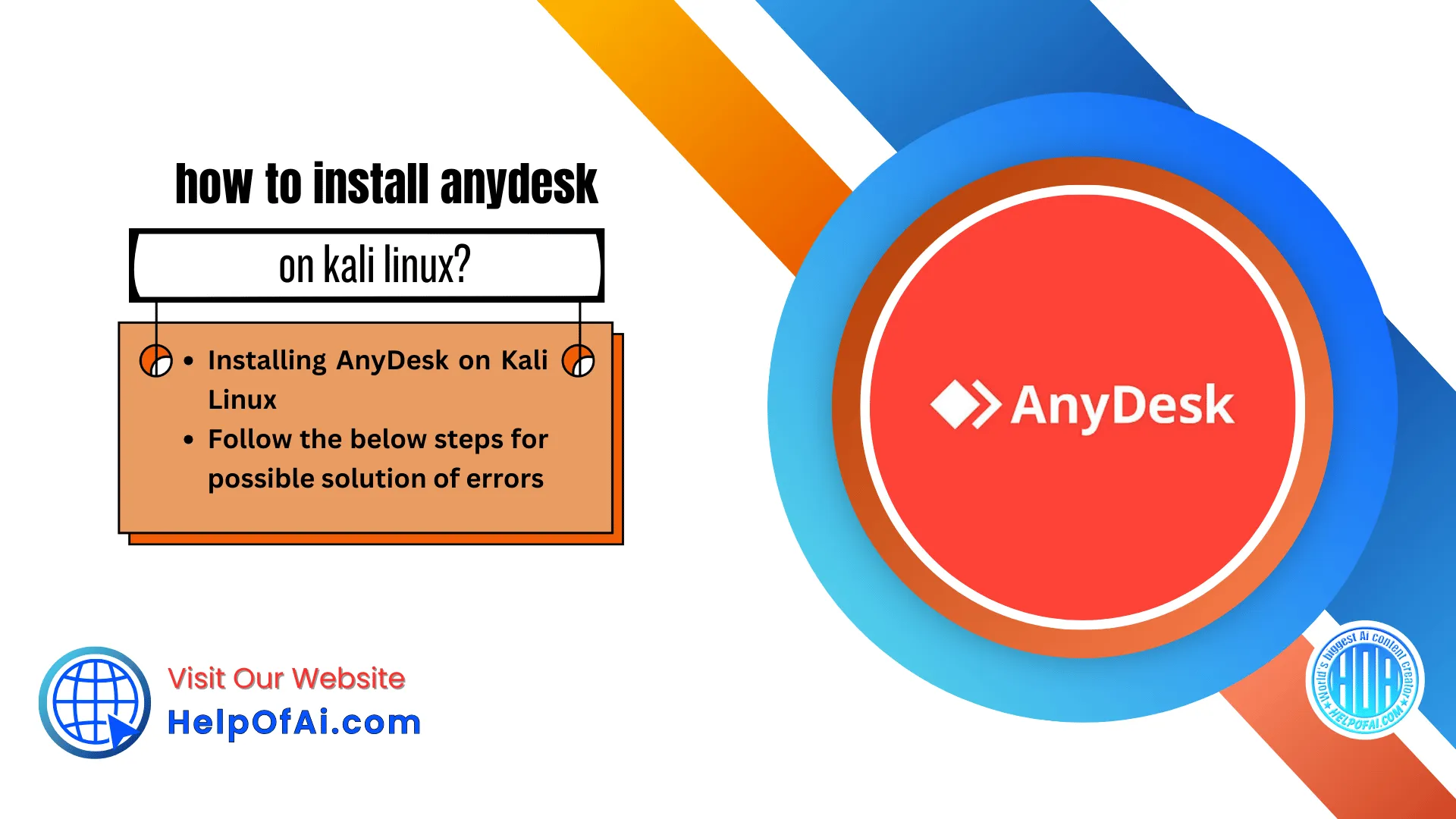What is AnyDesk?
AnyDesk is a remote desktop program that regularly tops lists of the best remote desktop software. It enables streamlined remote and unattended access and is best for sole proprietors and small businesses.
What does AnyDesk do?
AnyDesk is a powerful remote access program that can be used in a variety of manners. Here are some of the main things it does:
- Enables streamlined remote access to computers or other devices at a physically distant location, which can be used by those working from home, by students to access faculty computers, and in various other ways
- Connects IT support staff with other departments within your company, enabling them to provide fast, real-time tech support
- Provides technical customer service agents with the tools they need to deliver high-quality remote technical support to customers
- Delivers a wide selection of collaboration tools, including integrated text chat and an interactive whiteboard
- Enables cross-platform connections between a variety of desktop and mobile devices with various operating systems
- Provides a variety of tools for remote workers, including streamlined file transfers, remote printing, and advanced security to protect your files and sensitive data
Installing AnyDesk on Kali Linux
To install the Anydesk on Kali Linux, consider the following instructions carefully.
1. First of all, you need to Update the Debian system. To do that, open the terminal and execute the following given commands.Backward Skip 10sPlay VideoForward Skip 10s
- Sudo apt update
sudo apt updateOutput
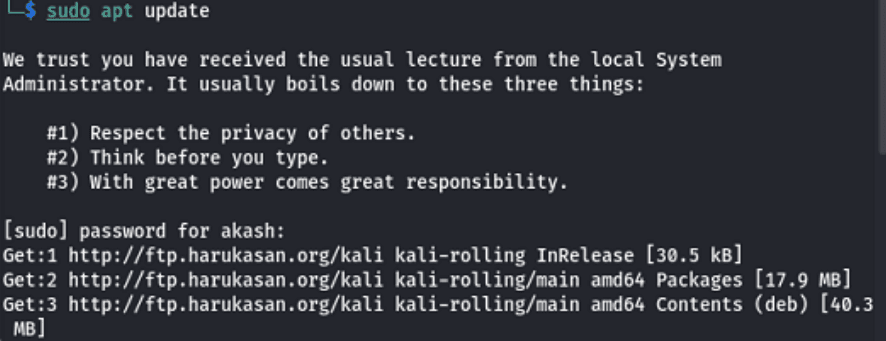
2. Next, you need to update APT packages installed on your Kali Linux to that execute the following given command:
- sudo apt install -y gnupg2
sudo apt install -y gnupg2Output
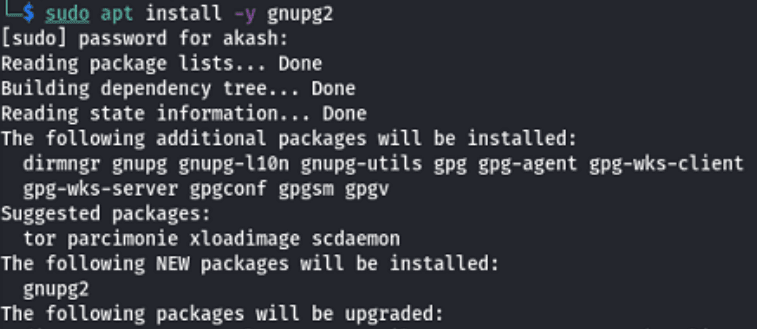
3. Next, you need to add the AnyDesk repository to Kali Linux to that execute the following given command:
- sudo sh -c ‘echo “deb http://deb.anydesk.com/ all main” >/etc/apt/sources.li st.d/anydesk.list’
sudo sh -c 'echo "deb http://deb.anydesk.com/ all main" >/etc/apt/sources.li st.d/anydesk.list'Output

4. Now you have to import the AnyDesk CGP Key for signing APT packages as shown below:
- wget -qO – https://keys.anydesk.com/repos/DEB-GPG-KEY | sudo apt-key add –
wget -qO - https://keys.anydesk.com/repos/DEB-GPG-KEY | sudo apt-key add -Output

5. Finally, to Install AnyDesk on Kali Linux using the apt package manager executes the following given command.
- sudo apt -y update && sudo apt -y install anydesk
sudo apt -y update && sudo apt -y install anydeskOutput
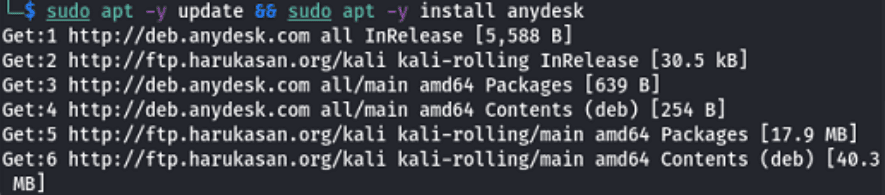
6. Here you can also confirm that the installation process is successfully completed using the following given command.
- anydesk
anydeskor
apt policy anydeskOutput
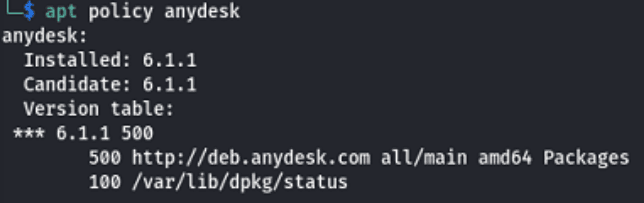
How to open AnyDesk on Kali Linux?
Once the installation process is completed, you can start or launch and manage your device from office to home or vice versa. So to launch the AnyDesk, you need to click on the search box given on the desktop and type “AnyDesk”. Soon after, anydesk will be displayed in the suggestions, and to open it, you need to tap on it.
Follow the below steps for possible solution of errors:

anydesk : Depends: libgtkglext1 but it is not installable
E: Package ‘libgtkglext1’ has no installation candidate
E: Unable to correct problems, you have held broken packages.
Step 1: Download Binary Package:
wget http://ftp.de.debian.org/debian/pool/main/g/gtkglext/libgtkglext1_1.2.0-11_amd64.deb
wget http://ftp.de.debian.org/debian/pool/main/g/gtkglext/libgtkglext1_1.2.0-11_amd64.debStep 2: Install it:
sudo dpkg -i libgtkglext1_1.2.0–11_amd64.deb
sudo dpkg -i libgtkglext1_1.2.0–11_amd64.debStep 3: Now run the commands of application / package installation
sudo dpkg -i anydesk_6.3.0–1_amd64.deb
sudo dpkg -i anydesk_6.3.0–1_amd64.debor
sudo apt install anydesk
sudo apt install anydeskOr else any other application/packages.

Thank you for reading till the end..!!! Hope this will help you to resolve the issues / errors.
Features of AnyDesk
AnyDesk is one of the remote desktop software that comes with several functionalities, some of which are listed below:
- Easy File transfer
- Remote Hardware Access
- Built-in File Transfer
- Lightweight
- Customization
- Recording
- Own Network
- High Performance
- Secure & Trustworthy
- AnyDesk ensures portability
- Multi-Users on a single License
- Good performance in low internet bandwidth
How to Use AnyDesk?
A remote access tool is very helpful in a professional environment, and it allows us to roll out all the programs to all devices in our organization. It has a straightforward interface, and let’s see how to use it.
First of all, users need to download the applications on both devices, the one they have in hand and the one they want to remotely access. Soon after installation, the users will get a Personal ID( or user-id) for the device they have logged in to. Thus they can give this personal ID to someone else for them to access their device remotely. If they wish to access some other device remotely, then they need to use the search bar and type that specific device’s personal ID to access it. There are also other standard folders they can access in the Anydesk App:
- DISCOVERED: This is where the devices that have AnyDesk installed and are part of the user’s network are listed.
- FAVORITES: The user’s most-accessed devices are listed here.
- RECENT SESSIONS: The devices the user recently connected to usually are listed here.
However, while users get connected, they get a pop-up window through which they can access permissions to the other remote user. Therefore, the remote side user can decide the level of control they want to give to the connected remote users by permitting them. Depending on the permissions, these are some of the basic tools that the Anydesk app usually offers:
- Chat
- On-Screen Whiteboard
- Switch Sides
- Block User Input
Now lets us see what the advantages and disadvantages of the AnyDesk are:
Advantages
1. Local Network Environment
AnyDesk usually provides you with an on-premises solution in a local network environment where you can run your AnyDesk in your in-house network, completely independent from the company’s servers. This means that users data never leaves their own environment, and only devices connected to your network can connect. In short, we can say that all information stays in an isolated user’s network from the outside world.
2. Customization
You can customize AnyDesk to suit your business needs with the help of an on-premises solution. In addition, you can also design AnyDesk according to your vision and use your company logo and branding.
3. Personal Support
The Support Team of the AnyDesk always supports its user on the way, whether a user needs help in getting started, training sessions, or he just wants help in implementing his very own AnyDesk solution. The support experts will provide us with personal support, while with On-Premises, users can have the option to book consulting packages to ensure that it contains everything that the user requires.
4. Advanced API Integration Options
One of the most important things about the anydesk is that its On-Premises solution can be connected or integrated with several other programs thanks to its advanced interface options. However, the usage data can be automatically queried and integrated into your own systems via the REST-API interface.
Lets us see some other basic advantages that the AnyDesk usually provides to its users:
- Superior Performance
Until now, it is considered as one of the fastest software on available the market. - Military-Grade Encryption
It uses state-of-the-art military-grade security standards to protect your network from prying eyes. - Every OS, every device
It generally supports all platforms and devices, so you don’t have to worry about different operating systems. - High scalability, minimal footprint
It is designed while more focusing on providing high availability for the users, and it also offers high parallelism, robustness, and fault tolerance.
Disadvantages
As we have already discussed, AnyDesk is a remote desktop application. Therefore, this proprietary software program provides platform independent remote access to personal computers and other devices running the host application. So, this program is often used by internet scammers or hackers to control their victim’s computers over the internet. There are also some other minimal disadvantages of using Anydesk that do exist, such as Instances of fluctuations in remote desktop’s resolution. And installation is mandatory to access system files etc.
Thank You For Reading, Hope You Liked It…!!! 😊